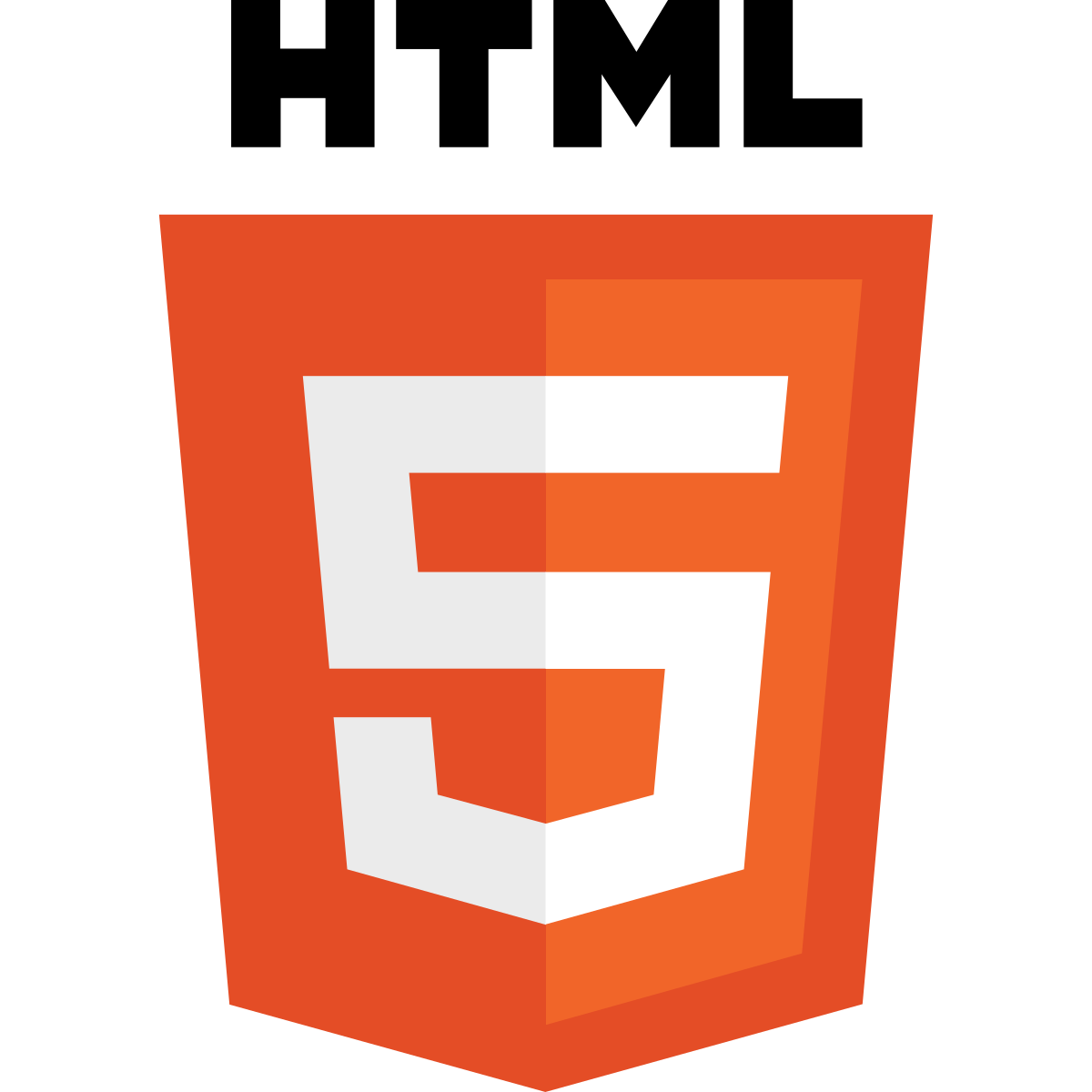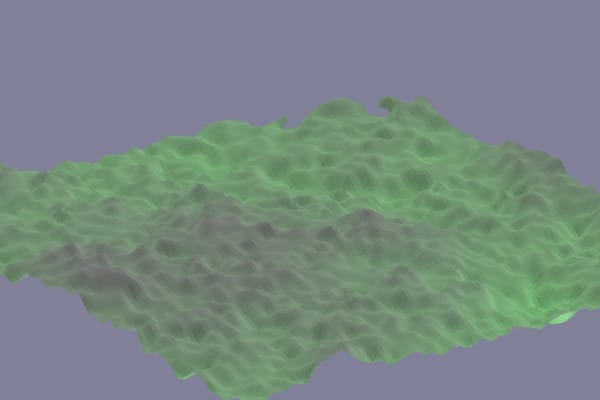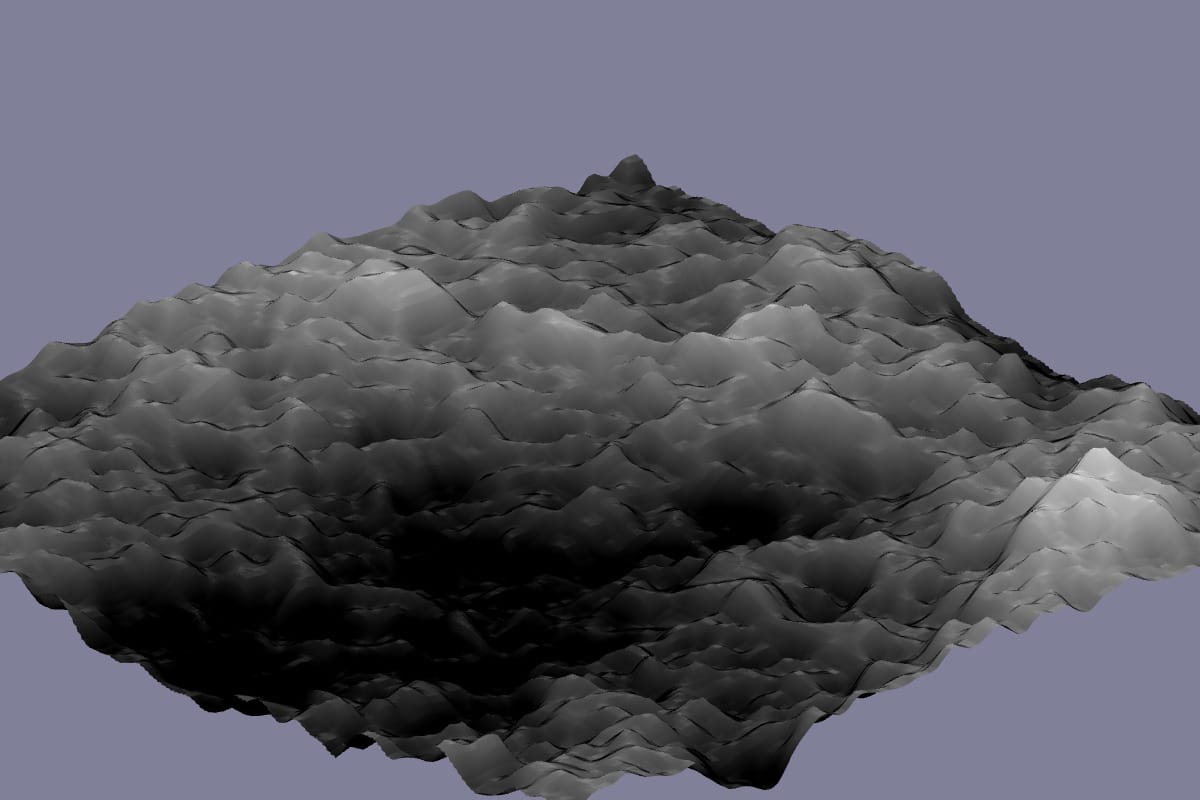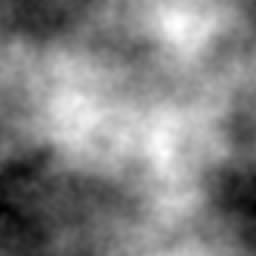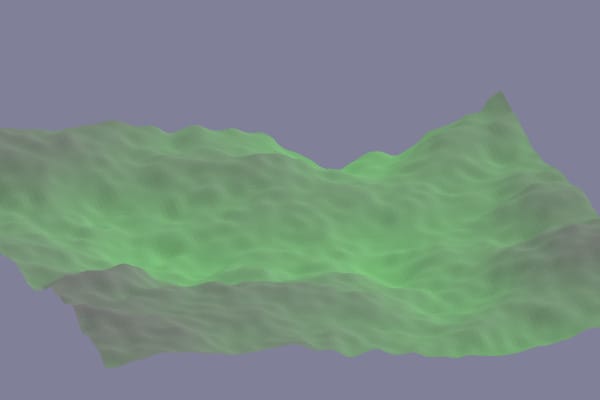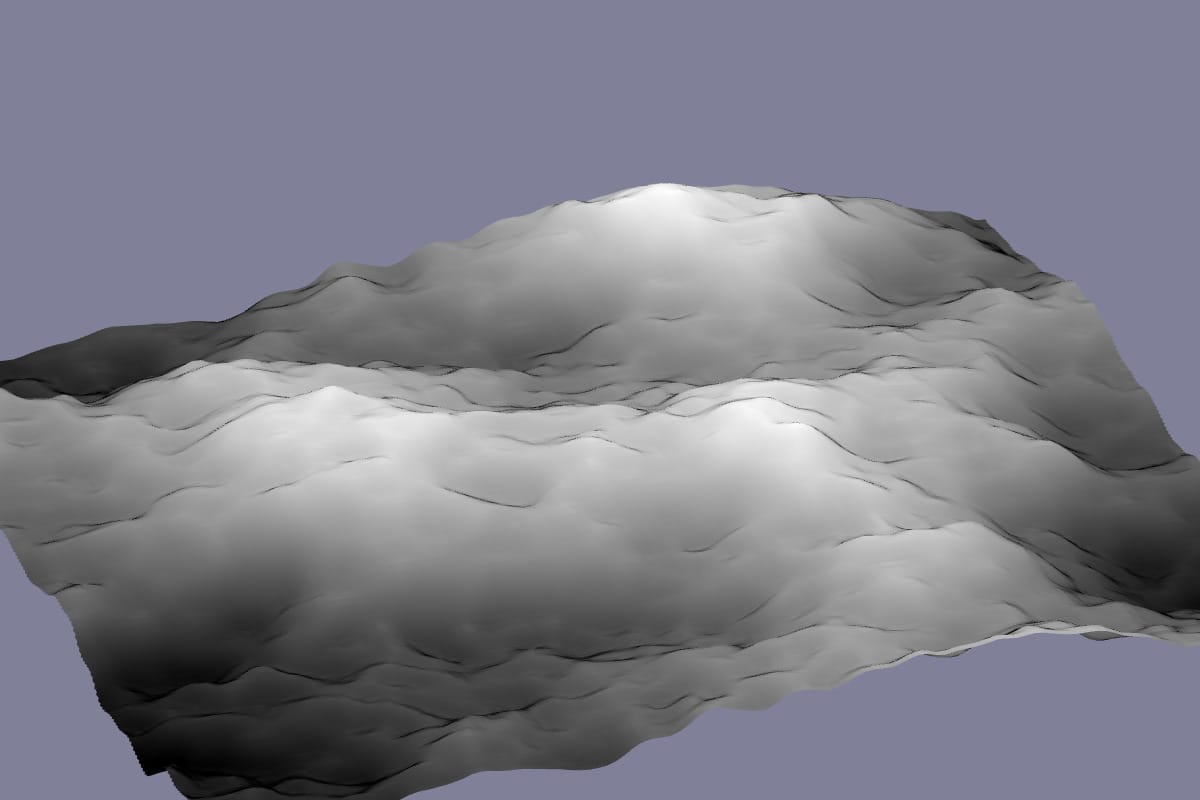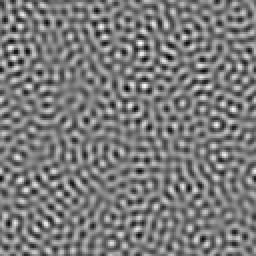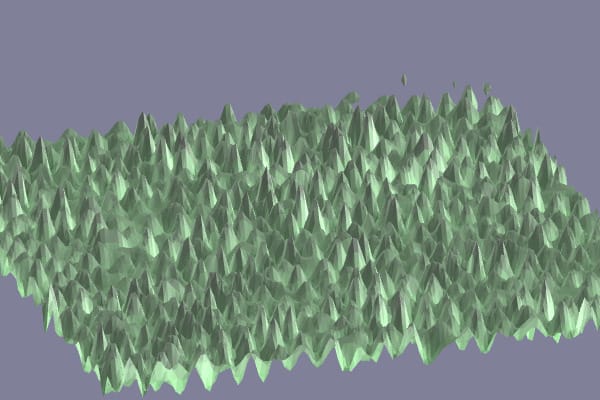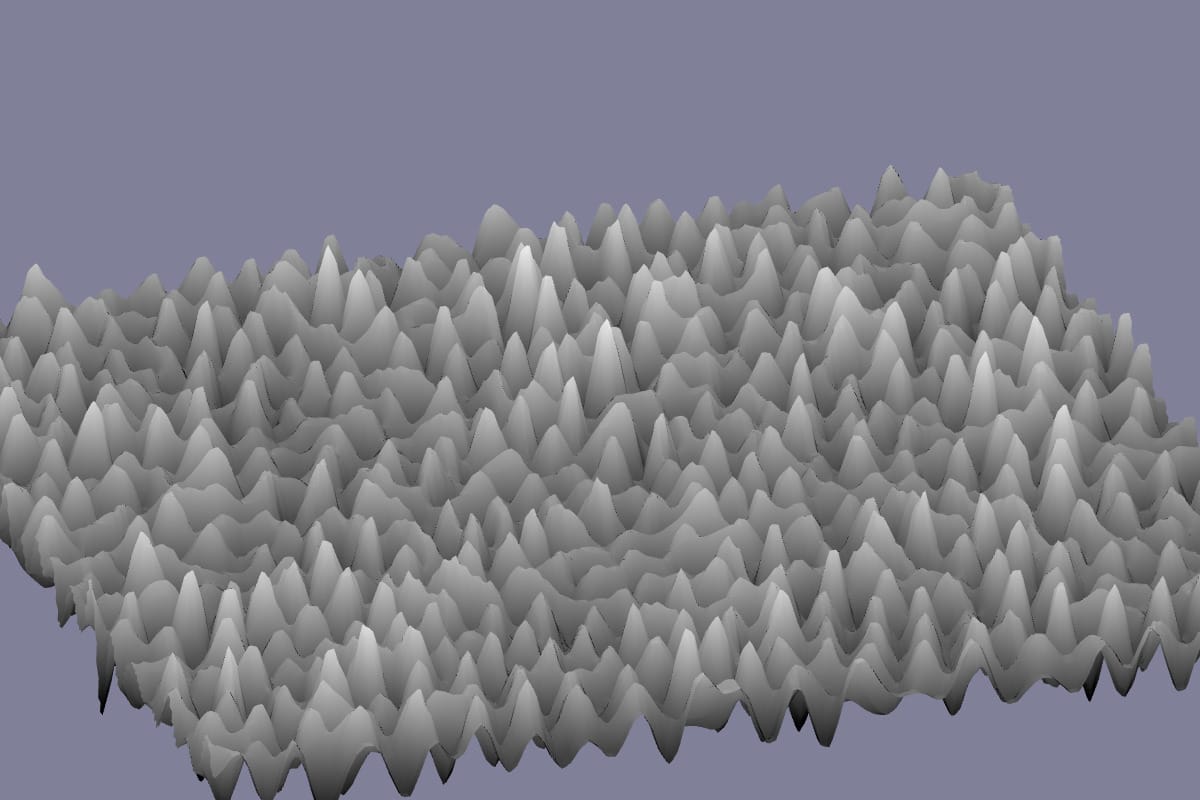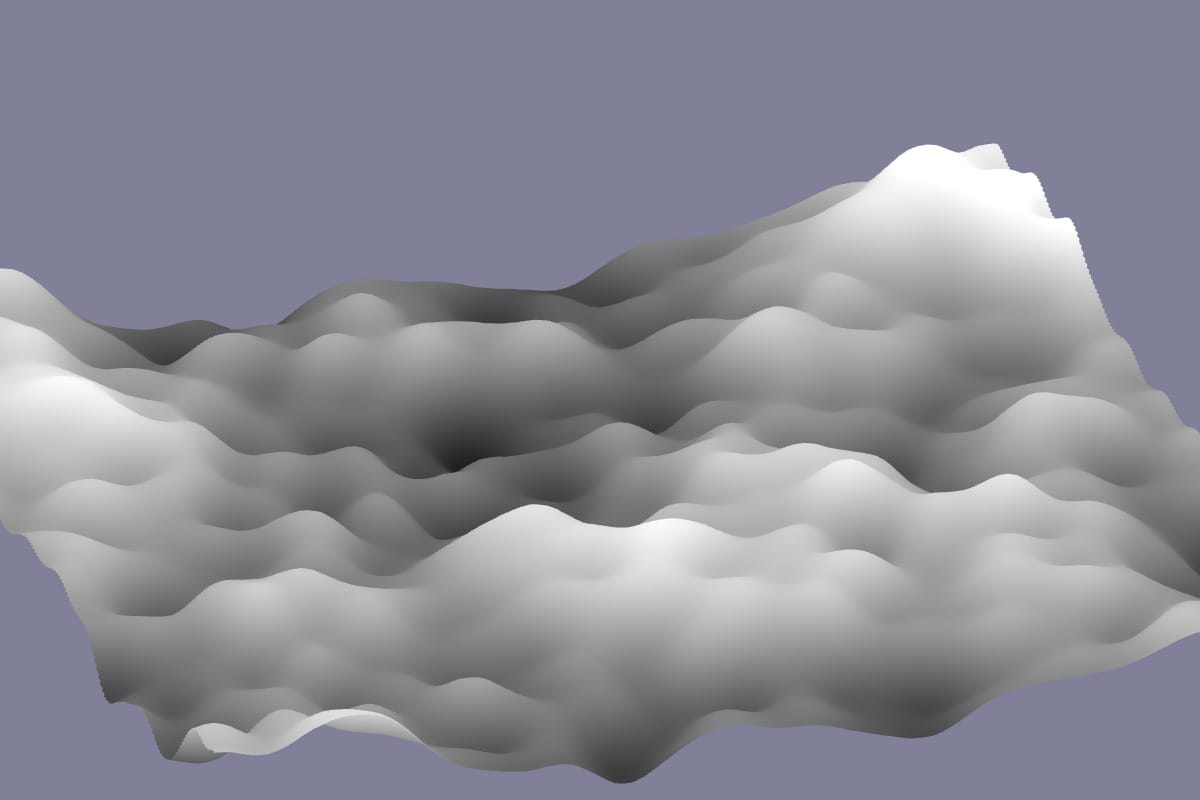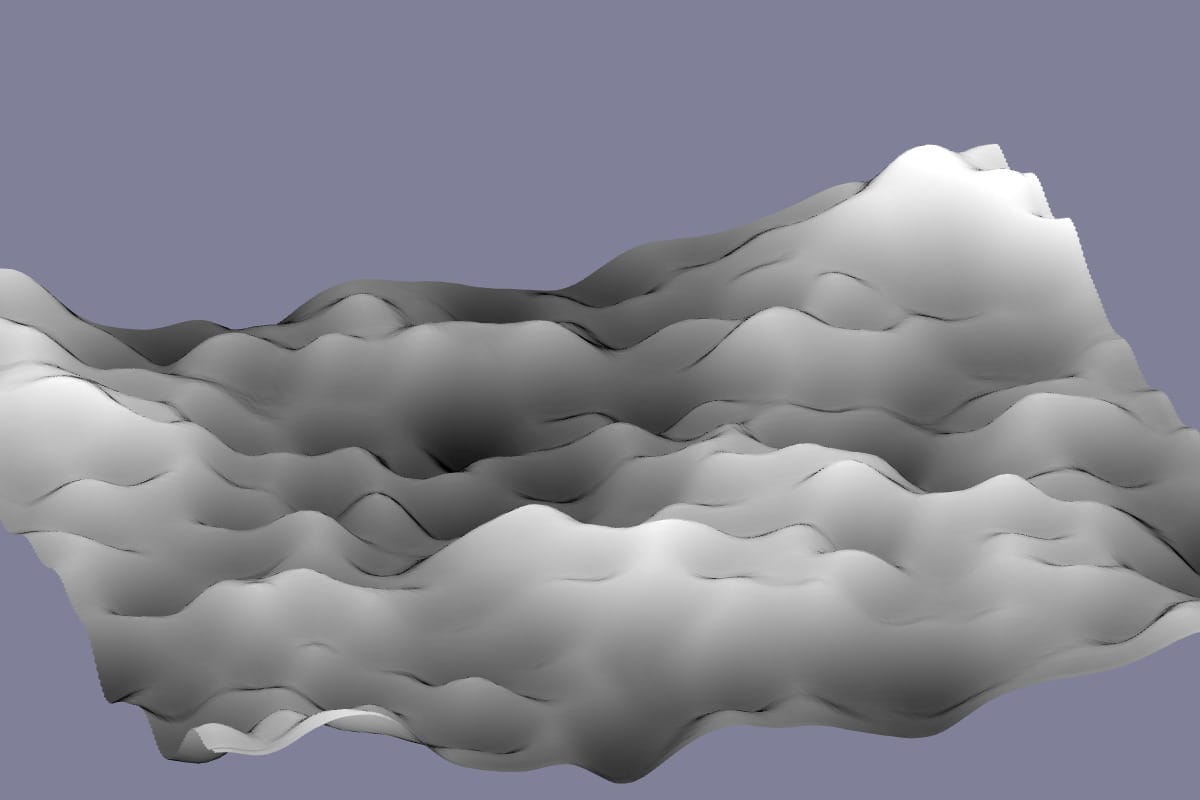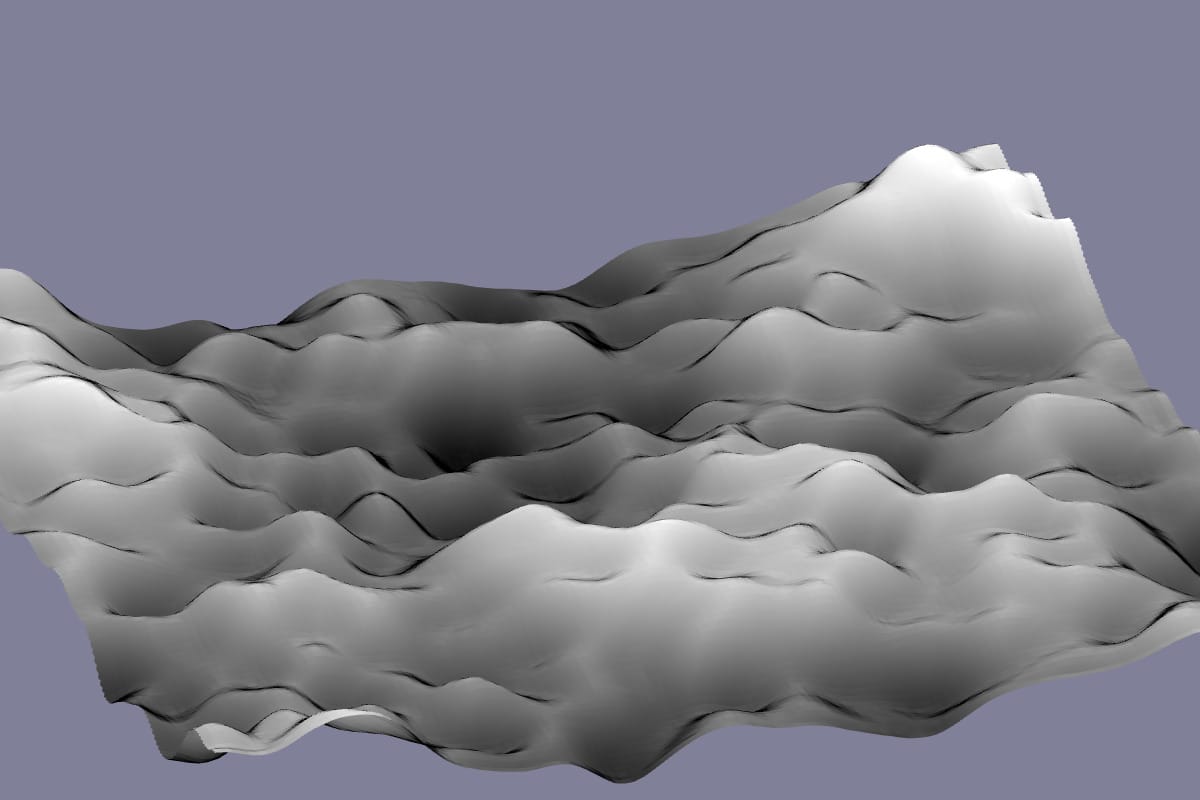Contents
About
................................................................................................................................................................................... 1
Chapter 1: Getting started with HTML
................................................................................................................ 2
Section 1.1: Hello World 2
Chapter 2: Doctypes
.................................................................................................................................................... 4
Section 2.1: Adding the Doctype 4
Section 2.2: HTML 5 Doctype 4
Chapter 3: Headings
.................................................................................................................................................... 5
Section 3.1: Using Headings 5
Chapter 4: Paragraphs
.............................................................................................................................................. 6
Section 4.1: HTML Paragraphs
Chapter 5: Text Formatting
..................................................................................................................................... 6
..................................................................................................................................... 7
Section 5.1: Highlighting 7
Section 5.2: Bold, Italic, and Underline 7
Section 5.3: Abbreviation 8
Section 5.4: Inserted, Deleted, or Stricken 8
Section 5.5: Superscript and Subscript 8
Chapter 1: Getting started with HTML
Version Specification Release Date
1.0 N/A 1994-01-01
2.0 RFC 1866
1995-11-24
3.2 W3C: HTML 3.2 Specification
1997-01-14
4.0 W3C: HTML 4.0 Specification
1998-04-24
4.01 W3C: HTML 4.01 Specification
1999-12-24
5 WHATWG: HTML Living Standard
2014-10-28
5.1 W3C: HTML 5.1 Specification
2016-11-01
Section 1.1: Hello World
Introduction
HTML (Hypertext Markup Language) uses a markup system composed of elements which represent specific content. Markup means that with HTML you declare what is presented to a viewer, not how it is presented. Visual representations are defined by Cascading Style Sheets (CSS) and realized by browsers. Still existing elements that allow for such, like e.g. font, "are entirely obsolete, and must not be used by authors"[1].
HTML is sometimes called a programming language but it has no logic, so is a markup language. HTML tags provide semantic meaning and machine-readability to the content in the page.
An element usually consists of an opening tag (<element_name>), a closing tag (</element_name>), which contain the element's name surrounded by angle brackets, and the content in between:
<element_name>...content...</element_name>
There are some HTML elements that don't have a closing tag or any contents. These are called void elements. Void elements include <img>, <meta>, <link> and <input>.
Element names can be thought of as descriptive keywords for the content they contain, such as video, audio, table, footer.
A HTML page may consist of potentially hundreds of elements which are then read by a web browser, interpreted and rendered into human readable or audible content on the screen.
For this document it is important to note the difference between elements and tags:
Elements: video, audio, table, footer
Tags: <video>, <audio>, <table>, <footer>, </html>, </body>
Element insight
Let's break down a tag...
The <p> tag represents a common paragraph.
Elements commonly have an opening tag and a closing tag. The opening tag contains the element's name in angle brackets (<p>). The closing tag is identical to the opening tag with the addition of a forward slash (/) between the opening bracket and the element's name (</p>).
Content can then go between these two tags: <p>This is a simple paragraph.</p>.
Creating a simple page
The following HTML example creates a simple "Hello World" web page.
HTML files can be created using any text editor. The files must be saved with a .html or .htm[2] extension in order to be recognized as HTML files.
Once created, this file can be opened in any web browser.
Simple page break down
These are the tags used in the example:
Tag Meaning
<!DOCTYPE> Defines the HTML version used in the document. In this case it is HTML5.
See the doctypes topic for more information.
Opens the page. No markup should come after the closing tag (</html>). The lang attribute declares
<html>
<head>
<meta>
the primary language of the page using the ISO language codes (en for English). See the Content Language topic for more information.
Opens the head section, which does not appear in the main browser window but mainly contains information about the HTML document, called metadata. It can also contain imports from external stylesheets and scripts. The closing tag is </head>.
Gives the browser some metadata about the document. The charset attribute declares the character encoding. Modern HTML documents should always use UTF-8, even though it is not a requirement. In HTML, the <meta> tag does not require a closing tag.
See the Meta topic for more information.
<title> The title of the page. Text written between this opening and the closing tag (</title>) will be displayed on the tab of the page or in the title bar of the browser.
<body> Opens the part of the document displayed to users, i.e. all the visible or audible content of a page. No content should be added after the closing tag </body>.
<h1> A level 1 heading for the page.
See headings for more information.
<p> Represents a common paragraph of text.
1. ↑ HTML5, 11.2 Non-conforming features
2. ↑ .htm is inherited from the legacy DOS three character file extension limit.
Chapter 2: Doctypes
Doctypes - short for 'document type' - help browsers to understand the version of HTML the document is written in for better interpretability. Doctype declarations are not HTML tags and belong at the very top of a document. This topic explains the structure and declaration of various doctypes in HTML.
Section 2.1: Adding the Doctype
The <!DOCTYPE> declaration should always be included at the top of the HTML document, before the <html> tag.
Version ≥ 5
See HTML 5 Doctype for details on the HTML 5 Doctype.
Section 2.2: HTML 5 Doctype
HTML5 is not based on SGML (Standard Generalized Markup Language), and therefore does not require a reference to a DTD (Document Type Definition).
HTML 5 Doctype declaration:
Case Insensitivity
Per the W3.org HTML 5 DOCTYPE Spec:
A DOCTYPE must consist of the following components, in this order:
1. A string that is an ASCII case-insensitive match for the string "<!DOCTYPE".
therefore the following DOCTYPEs are also valid:
This SO article discusses the topic extensively: Uppercase or lowercase doctype?
Chapter 3: Headings
HTML provides not only plain paragraph tags, but six separate header tags to indicate headings of various sizes and thicknesses. Enumerated as heading 1 through heading 6, heading 1 has the largest and thickest text while heading 6 is the smallest and thinnest, down to the paragraph level. This topic details proper usage of these tags.
Section 3.1: Using Headings
Headings can be used to describe the topic they precede and they are defined with the <h1> to <h6> tags. Headings support all the global attributes.
<h1> defines the most important heading.
<h6> defines the least important heading.
Defining a heading:
Correct structure matters
Search engines and other user agents usually index page content based on heading elements, for example to create a table of contents, so using the correct structure for headings is important.
In general, an article should have one h1 element for the main title followed by h2 subtitles – going down a layer if necessary. If there are h1 elements on a higher level they shoudn't be used to describe any lower level content.
Example document (extra intendation to illustrate hierarchy):
Chapter 4: Paragraphs
Column Column
<p> Defines a paragraph
<br> Inserts a single line break
<pre> Defines pre-formatted text
Paragraphs are the most basic HTML element. This topic explains and demonstrates the usage of the paragraph element in HTML.
Section 4.1: HTML Paragraphs
The HTML <p> element defines a paragraph:
Display-
You cannot be sure how HTML will be displayed.
Large or small screens, and resized windows will create different results.
With HTML, you cannot change the output by adding extra spaces or extra lines in your HTML code. The browser will remove any extra spaces and extra lines when the page is displayed:
Chapter 5: Text Formatting
While most HTML tags are used to create elements, HTML also provides in-text formatting tags to apply specific text-related styles to portions of text. This topic includes examples of HTML text formatting such as highlighting, bolding, underlining, subscript, and stricken text
Section 5.1: Highlighting
The <mark> element is new in HTML5 and is used to mark or highlight text in a document "due to its relevance in another context".1
The most common example would be in the results of a search were the user has entered a search query and results are shown highlighting the desired query.
Output:
A common standard formatting is black text on a yellow background, but this can be changed with CSS.
Section 5.2: Bold, Italic, and Underline
Bold Text
To bold text, use the <strong> or <b> tags:
or
What's the difference? Semantics. <strong> is used to indicate that the text is fundamentally or semantically important to the surrounding text, while <b> indicates no such importance and simply represents text that should be bolded.
If you were to use <b> a text-to-speech program would not say the word(s) any differently than any of the other words around it - you are simply drawing attention to them without adding any additional importance. By using
<strong>, though, the same program would want to speak those word(s) with a different tone of voice to convey that the text is important in some way.
Italic Text
To italicize text, use the <em> or <i> tags:
or
What's the difference? Semantics. <em> is used to indicate that the text should have extra emphasis that should be stressed, while <i> simply represents text which should be set off from the normal text around it.
For example, if you wanted to stress the action inside a sentence, one might do so by emphasizing it in italics via
<em>: "Would you just submit the edit already?"
But if you were identifying a book or newspaper that you would normally italicize stylistically, you would simply use
<i>: "I was forced to read Romeo and Juliet in high school.
Underlined Text
While the <u> element itself was deprecated in HTMl 4, it was reintroduced with alternate semantic meaning in HTML 5 - to represent an unarticulated, non-textual annotation. You might use such a rendering to indicate misspelled text on the page, or for a Chinese proper name mark.
Section 5.3: Abbreviation
To mark some expression as an abbreviation, use <abbr> tag:
If present, the title attribute is used to present the full description of such abbreviation.
Section 5.4: Inserted, Deleted, or Stricken
To mark text as inserted, use the <ins> tag:
To mark text as deleted, use the <del> tag:
To strike through text, use the <s> tag:
Section 5.5: Superscript and Subscript
To offset text either upward or downward you can use the tags <sup> and <sub>. To create superscript:
To create subscript:
@EVERYTHINGNT
Related word
- Computer Hacker
- Hacker Tools Software
- Free Pentest Tools For Windows
- Free Pentest Tools For Windows
- Physical Pentest Tools
- Hack Tools For Pc
- Pentest Tools Tcp Port Scanner
- Hack Tools Github
- Best Hacking Tools 2019
- Hack Tools For Games
- Best Hacking Tools 2020
- Hacker Tools Linux
- Hacking Tools Software
- Hacker Tools Github
- Hack Tool Apk No Root
- Hacking Tools For Games



 Download. Email me if you need the password
Download. Email me if you need the password